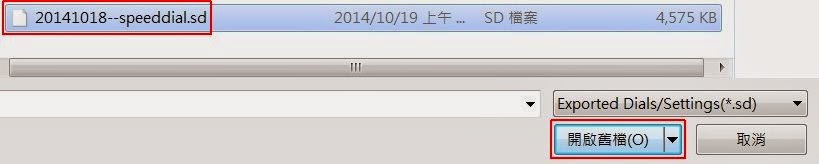[Updated June 4, 2016]
SpeedDial is a wonderful way to create sets of visual bookmarks. Instead of using browser-supplied bookmarks, you can roll your own SpeedDial entries: vary the size, position and image (use your own screenshots or graphics). You can also create your own groups.
[roll your own = DIY]
These are some of my Language Study bookmarks.
To install SpeedDials on your own computer, you should:
(1) Install a good browser, either Firefox or Pale Moon (a smaller, faster version of Firefox). If you enjoy letting the NSA watch you, you can probably also use Google Chrome or use a Chromebook. I recommend Pale Moon for its speed and stability (but recent updates have been less than ideal: YMMV).
(2) After you have installed either Pale Moon or Firefox, go to Mozilla to install two add-ons: SpeedDial and Eversync. After installing add-ons, you usually need to restart your browser.
(3) After restarting your browser, click on the small triangle to the right of the SpeedDial icon:
(4) From the SpeedDial menu choose Global Options:
(5) Under Global Options, choose these three items [do item (C) last]:
(A) Make SpeedDial my homepage
(B) Enable the options you want
(C) Click on the Sync icon (a blue circle with two white arrows inside)
You can share your SpeedDial entries with friends or back them up for safekeeping:
(6) Choose Backup, then Import or Export (choose a name and location that is easy to remember):
If you are installing a friend's entries:
(7) Find the SpeedDial file (xxx.sd), then click on Open File.
(8) The system will ask you if you want to replace your original SpeedDial entries. Choose "OK" and wait about 30 seconds for the new version to install itself.
(9) After you see a confirmation, shut down and restart Pale Moon. When you restart, you will see a beautiful set of new SpeedDial entries. Congratulations and happy browsing!