China's Neighbors (NES): India, Japan,Laos, Mongolia, Myanmar, North Korea, The Philippines, Russia, South Korea, Thailand, Vietnam
An outline with details is a little better, but not good enough:
China's Neighbors (NES):
I India
Birthplace of Hinduism
Muslim Separatism
II Russia
Formerly Communist
Largest Country in the World
III Vietnam
Buddhist & Catholic
Fiercely Independent
Better: A mindmap with pictures
What's a better way? Make a mind map and make it look more interesting!
Here is a mind map with small pictures showing China's neighbors to the North, East and South. This mind map is not complete: it is just a sample.
Here is how to make your own mind maps:
 |
| !st, choose the topic name |
 |
| Press [Ins] to add a subtopic. Then, press [Enter] to add more subtopics. |
 |
| I plan to talk about 11 neighbors, so I press [Enter] 10 more times |
 |
| I want to add each country in the right place, so I start with #7. |
 |
| #7 is Mongolia, which is in the North |
 |
| I then finish the other countries to the East of China |
 |
| These countries are to the South. Now I have all of my subtopics, but there is no color and there are no pictures, so my mind map looks boring. Pictures can help people understand more |
 |
| Right-Click on the Subtopic and choose "Add a Picture" |
 |
| Blumind gives me some icons (smiley faces etc) but I can also add pictures that I download from other places |
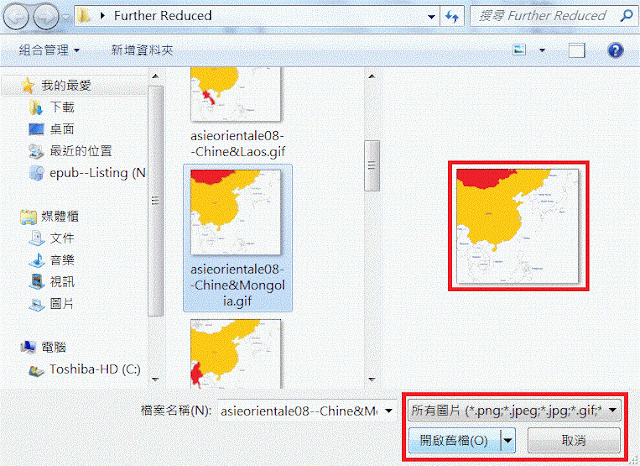 |
| Blumind is better than many other Mindmapping programs: it lets you add many types of pictures (PNG, JPEG, GIF etc). My first picture is a map of Mongolia and China |
For each country, I add 2 or 3 comments as sub-subtopics. Finally, I look for mistakes before I show my mind map to other people. Before I make big changes, I save EACH TIME, and I give each change a new number. Then, if my computer stops working or I make a big, stupid mistake, I can easily fix things.
Here is my finished mind map. I moved the country names under the maps. That way, there is more room for comments on the left and on the right. I corrected a typing mistake ("Buddhism") and I added a green dotted line to show similarities between countries (here: the countries that have trouble with Muslim separatism). I also added a note for the countries I didn't mark on the map, such as Singapore.
You can download Blumind here. Version 2.0 is probably better for most people. "Portable" software can go on your USB drive. Then you can use it on any computer, even in a computer lab or a library (if it's not against the rules)! I think the programmer is Chinese. Blumind is free, but if you like the program, please send him a little bit of money to say "Thank you!" The happy programmaer can buy himself a few more baozi (包子) and make Blumind better for everybody!
Please leave me comments about Blumind. Have you tried adding pictures? Was it easy for you? Questions about this mind map are also very welcome.
+PARTIAL.gif)
